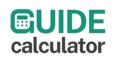Pixels to Inches Converter
Converted Size
Enter values to see result
Formula: Inches = Pixels ÷ DPI
Related Calculators
Pixels to Inches Converter – Complete Guide for Accurate Digital Sizing
Table of Contents
- Introduction
- Key Formula
- Practical Examples
- Conversion Table One
- Importance of Conversion
- Conversion Table Two
- Real World Workflow
- Conversion Table Three
- Helpful Tips
- Frequently Asked Questions
Introduction
Converting pixels to inches is essential for anyone dealing with digital images, whether you are a photographer, designer, or print specialist. Our free pixel to inch online toolsimplifies this process by instantly calculating physical dimensions based on pixel count and DPI.
Pixels describe digital resolution, while inches reveal physical size, making accurate conversion vital for both screens and printed materials. Using our pixels to inches converter, you can avoid guesswork and printing errors.
Key Formula
The fundamental calculation is straightforward yet powerful:
Inches = Pixels ÷ DPI
For example, a width of 2400 pixels at 300 DPI equals 2400 ÷ 300 = 8 inches. Changing the DPI to 150 doubles the width.
Practical Examples
Example 1: A social media image of 1080 pixels at 96 DPI equals 11.25 inches wide.
Example 2: A poster at 3000 pixels and 300 DPI results in a 10 inch width.
Example 3: A web banner of 1920 pixels at 72 DPI produces 26.67 inches if printed without scaling.
Example 4: A smartphone wallpaper with 1440 pixels at 400 DPI measures 3.6 inches on a high-density screen.
Example 5: A business card of 1050 pixels with 350 DPI equals exactly 3 inches wide.
Conversion Table One
| Pixels | DPI | Inches | Centimeters | Millimeters | Points | Picas |
|---|---|---|---|---|---|---|
| 300 | 72 | 4.17 | 10.59 | 105.9 | 300 | 25 |
| 600 | 96 | 6.25 | 15.88 | 158.8 | 450 | 37.5 |
| 1200 | 150 | 8.00 | 20.32 | 203.2 | 576 | 48 |
| 1800 | 300 | 6.00 | 15.24 | 152.4 | 432 | 36 |
| 2400 | 300 | 8.00 | 20.32 | 203.2 | 576 | 48 |
| 3600 | 150 | 24.00 | 60.96 | 609.6 | 1728 | 144 |
| 4800 | 300 | 16.00 | 40.64 | 406.4 | 1152 | 96 |
Importance of Conversion
Knowing the physical size of digital files is critical for professional printing. Our pixels to inches converter ensures files meet print specifications.
Accurate conversion prevents wasted materials and ensures images are displayed correctly.
It also helps web developers optimize pixel images for faster loading without losing quality.
Conversion Table Two
| Application | Pixels | DPI | Width in Inches | Height in Inches | Centimeters | Use Case |
|---|---|---|---|---|---|---|
| Business Card | 1050 | 350 | 3.00 | 2.00 | 7.62 | Standard print |
| Poster | 3000 | 300 | 10.00 | 15.00 | 25.40 | High quality print |
| HD Screen | 1920 | 96 | 20.00 | 11.25 | 50.80 | Display reference |
| Instagram Post | 1080 | 96 | 11.25 | 11.25 | 28.57 | Social media |
| 4K Print | 3840 | 300 | 12.80 | 7.20 | 32.51 | Ultra high print |
| Wallpaper | 1440 | 400 | 3.60 | 6.40 | 9.14 | Mobile screen |
| Flyer | 2550 | 300 | 8.50 | 11.00 | 21.59 | Letter size |
Real World Workflow
When preparing images for $ printing, start by setting the correct DPI in your design software. Enter the pixel dimensions and let the converter guide the physical size.
Double check each dimension to match the paper or frame you intend to use. This simple practice ensures professional results every time.
Always export with the DPI intact. Changing DPI after export can distort the intended size and reduce quality.
Conversion Table Three
| Pixels | DPI | Width Inches | Height Inches | Points | Picas | Suggested Media |
|---|---|---|---|---|---|---|
| 720 | 72 | 10.00 | 8.00 | 720 | 60 | Low-res poster |
| 900 | 90 | 10.00 | 10.00 | 900 | 75 | Web graphic |
| 1500 | 150 | 10.00 | 10.00 | 1080 | 90 | Photo print |
| 2400 | 300 | 8.00 | 10.00 | 576 | 48 | High quality print |
| 2880 | 360 | 8.00 | 12.00 | 576 | 48 | Fine art print |
| 3840 | 300 | 12.80 | 8.00 | 921 | 76 | 4K output |
| 4800 | 400 | 12.00 | 12.00 | 1152 | 96 | Poster wall art |
Helpful Tips
- Always verify the DPI of your device or printer before finalizing a project.
- For $ commercial prints, a DPI of 300 is recommended for sharp results.
- Save files in lossless formats like PNG or TIFF to maintain quality.
- Remember that increasing DPI without increasing pixels does not improve image quality.
- Use the converter before resizing to avoid stretching or compression.